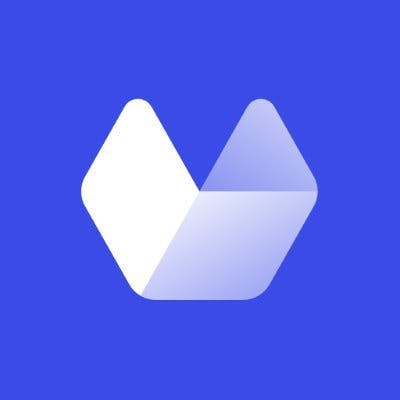Generating and storing daily screenshots of a website is crucial for businesses and individuals looking to ensure regulatory compliance, preserve their website's content for legal or reference purposes, and even keep an eye on competitors.
And even though this might seem like a tedious task, you can easily get it done with a screenshot generation tool.
In this article, I will show you how to automatically generate and store daily screenshots of any website. I'll also share some tips and tricks you can follow to create pixel-perfect screenshots ready to be archived.
Why generate and store daily screenshots?
Generating and storing daily screenshots of your website and social media accounts can provide several benefits, especially if you're looking for ways to improve your online presence and stay ahead of the competition.
By saving regular snapshots of your website, you can maintain a historical record of its development and changes over time, which virtually means you will create your own web archive. This can be useful for legal or reference purposes and for tracking your website's progress and evolution.
For businesses that operate in regulated industries, such as finance or healthcare, keeping track of social media posts is essential for compliance reasons. By creating a social media archive, you maintain a record of all your online activity and ensure that you're following regulatory guidelines.
In addition, keeping track of what people say about your brand helps you identify areas where you need to improve your products or services and track customer satisfaction over time.
But you can also generate daily screenshots of your competitors' websites to keep track of their products, services, and marketing strategies. This helps you identify improvement opportunities in your business operations and stay ahead of the competition.
Regardless of your end goal, you'll find that the best way to capture daily screenshots is by automating the process. This will save you countless hours and ensure the final image is accurate and high-quality.
Best practices for generating and storing daily screenshots
Generating and storing daily screenshots of your website and social media accounts is an effective way to maintain a historical record of your online activity. However, you should follow some best practices to ensure the process is truly efficient.
Here are some tips to help you generate and store daily screenshots successfully:
- Automate the process as much as possible - various tools can help you automate this task, such as website monitoring software and social media archiving tools. By automating the process, you can focus on other important aspects of your business.
- Regularly review the screenshots for any issues - while automation can make the process more efficient, it's important to review the screenshots regularly to ensure they are accurate and complete. Make sure to check for any issues or errors, such as missing screenshots or distorted images. Regular review can help you catch any issues early and avoid potential problems in the future.
- Keep the storage organized and easy to access - as you accumulate more screenshots over time, it's important to keep the storage organized and easy to access. Make sure to label each screenshot clearly and store them in a logical, easy-to-navigate folder structure. This can save you time when you need to locate specific screenshots later.
- Be mindful of the storage costs - storing daily screenshots can take up a significant amount of storage space, depending on the screenshots' number, size, and file format. Make sure to choose a storage option that meets your needs and budget. Various storage options are available, such as cloud storage, external hard drives, or network-attached storage (NAS) devices. Each option has its own advantages and limitations.
How to generate daily screenshots
There are a variety of tools that allow you to capture screenshots automatically at specific time intervals, each of them with its unique advantages and disadvantages. They can be broken down into three main categories:
- Website screenshot APIs - these are best for developers or businesses that can request the help of a developer. Most screenshot APIs work with any programming language and are great at generating thousands of images per day. Some examples include Urlbox, Screenshot Machine, and Restpack.
- Website archive tools - these are the easiest to use and the most expensive. Some examples include Stillio or Wayback Machine.
- Low-code/no-code automation tools - these are great in case you want the flexibility of coding your own web archive tool but don't have the necessary knowledge. By far, the best tool in this category is Zapier, as it can connect thousands of different apps and services, including screenshot-generation tools and storage solutions. Here's how easy it is to create a swipe file with Zapier and Urlbox.
Choosing the right tool for the job depends on your technical knowledge and budget, and since there are so many different ways to automatically capture daily screenshots, I am going to share an overview of the steps you must follow.
Capture daily screenshots with the Urlbox API
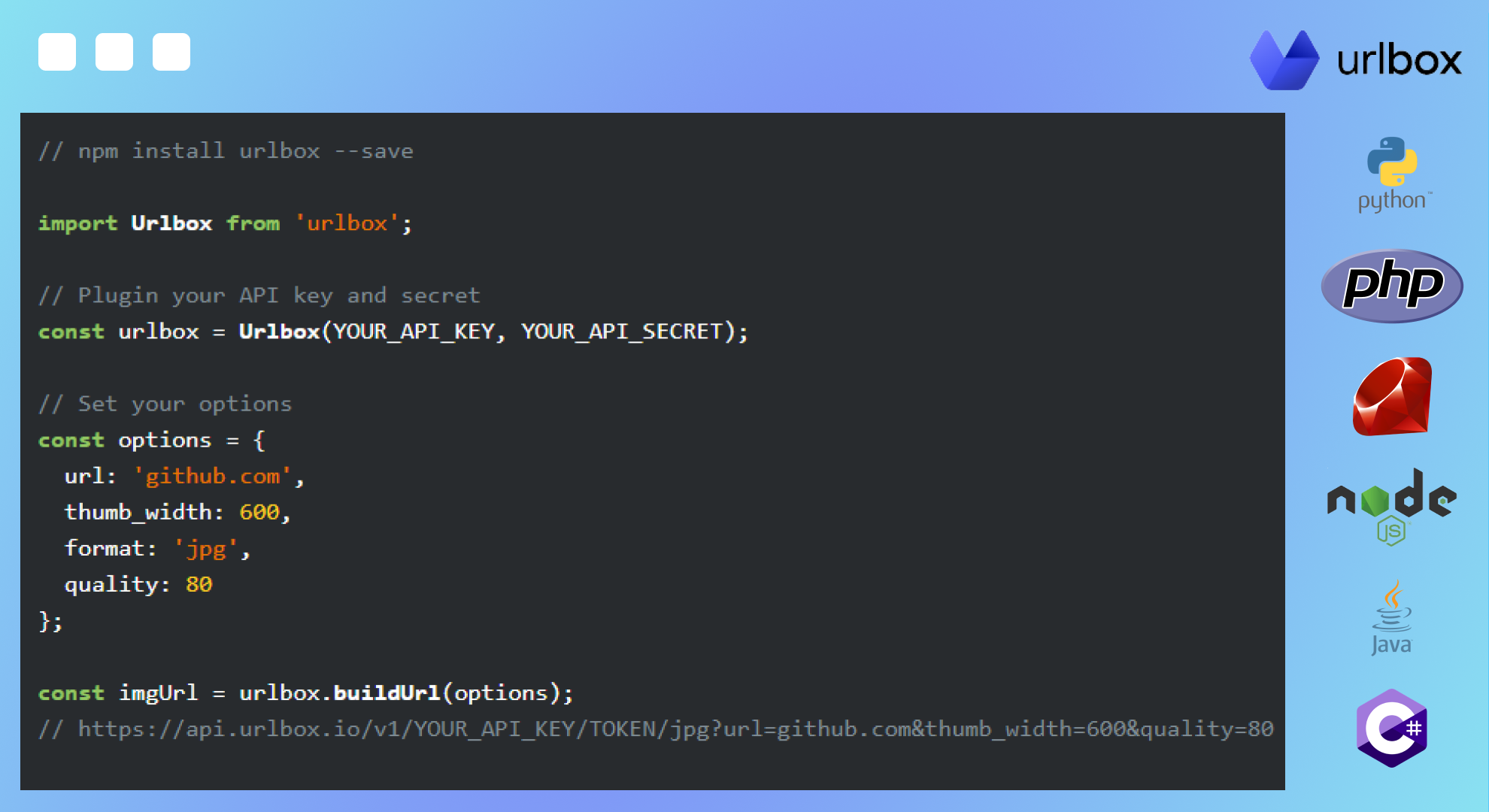
The Urlbox API has been designed to streamline the process of capturing screenshots regardless of programming language.
Before you begin, make sure to sign up for a 7-day free trial. You can upgrade to a paid plan only if you find the API useful, and pricing plans start at just $19 per month. Once you sign-up for an account, you will receive an API key you can use to make requests to Urlbox.
With that out of the way, it's time to start building your own app to capture daily web page screenshots. Check out our detailed guides for all major programming languages:
It will take you no more than a few minutes to create that automation or integrate it into your existing application.
Once you have that completed, you can save your images to any cloud storage. Urlbox comes with a built-in functionality that allows you to automatically upload the screenshots to the S3 bucket configured on your account.
Capture daily screenshots with Zapier and Urlbox
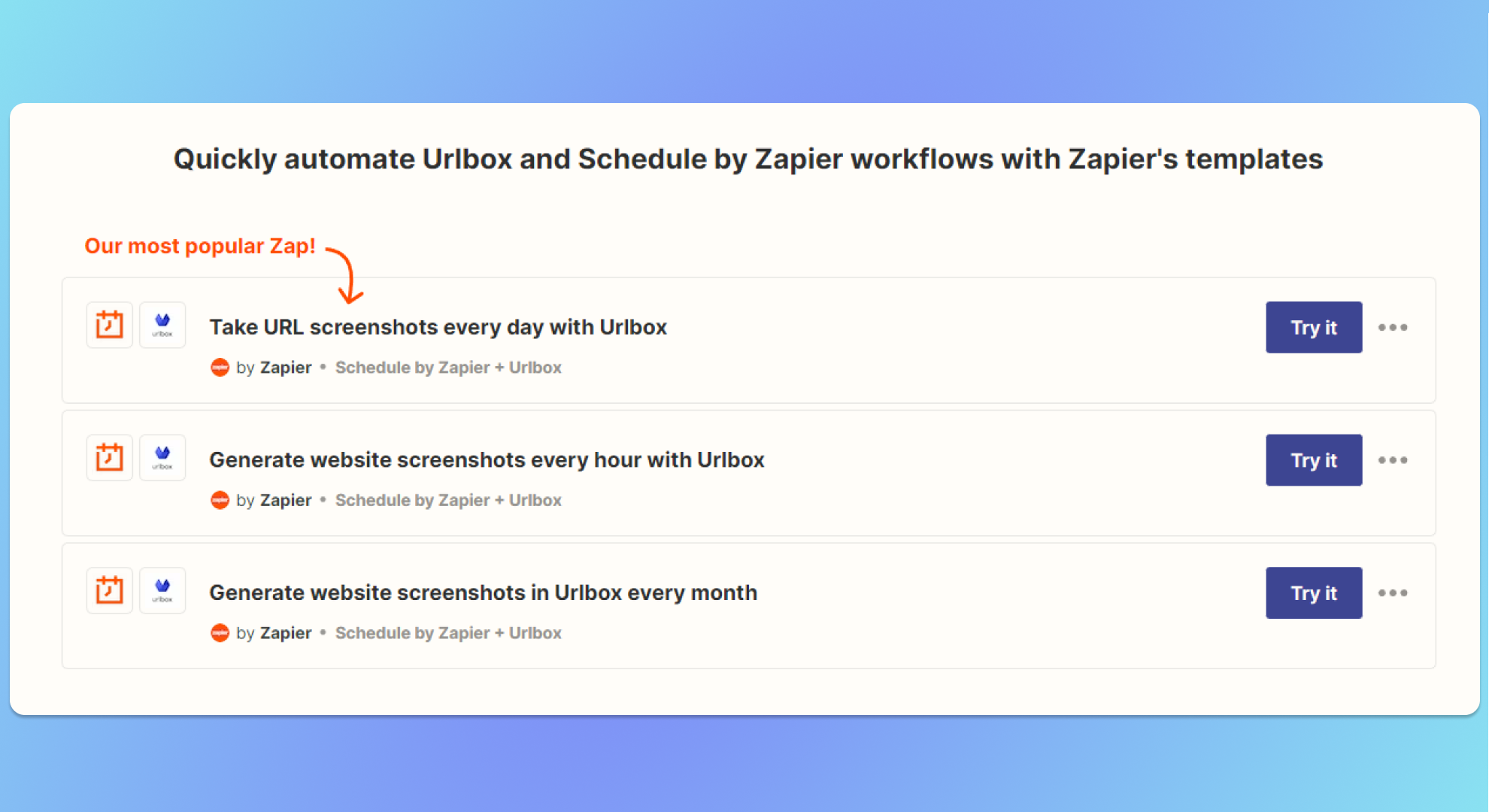
You can capture daily screenshots of various websites without writing a single line of code with Zapier, Urlbox, and Google Drive.
The whole process is simple:
- Sign up for a Zapier account and an Urlbox account.
- Create a new Zap and start with the built-in "Schedule" action.
- Connect Urlbox to Zapier and apply all the necessary configuration options (URL, output format, etc.)
- Connect Google Drive or any other cloud storage provider, and configure the Zap to save your screenshot to the preferred location.
- Save and Publish.
It will take you no longer than a few minutes to create this automation and start capturing screenshots.
If you need extra help, you can read a detailed Zapier + Urlbox guide covering the full setup process.
In addition, you can also check out our guide covering how to screenshot multiple URLs from Google Sheets with Zapier and Urlbox. This is especially useful if you want to capture daily screenshots of tens of websites at the same time, as you won't have to create an individual Zap for each page.
The benefits of generating and storing daily screenshots of your website
Generating and storing daily screenshots of your website helps you keep track of changes made to your website and identify any issues or errors that may occur, ensuring your website is functioning optimally and providing a good user experience.
Moreover, daily screenshots allow you to monitor your website's performance over time and identify trends and patterns that may require further investigation or optimization. They also serve as a valuable historical record of your website's development and evolution, providing insights into how your website has changed over time and the decisions that were made along the way.
Sign up to Urlbox and start capturing daily screenshots of your website or any other page in a matter of minutes.