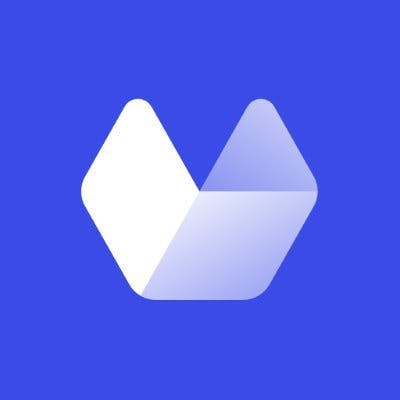At first glance, it might seem like there is no point in using a dedicated service to convert HTML to PNG at scale when you can easily do that yourself in-house.
However, there are several reasons why you may want to use a service instead of implementing the conversion process on your own. These include: using generated screenshots within your content or marketing assets, capturing screenshots at scale, fast, or monitoring websites for changes without the headache of maintenance or scaling.
HTML to PNG screenshot converters are a dime a dozen, but which one will help you generate the screenshots you need?
There are different options available, each with its pros and cons.
In this post, we’ve reviewed the features of the top 5 converters currently available. Here’s what we’ve found.
What is an HTML to PNG converter?
An HTML to PNG converter is a tool that captures a webpage as an image file. This image can be either in PNG or JPEG format.
The image is a static representation of the webpage, and no updates will be made to the image automatically if changes occur on the website. The URL of the webpage is required to take its screenshot as an image file (either PNG or JPEG).
The ultimate list of HTML to PNG converters
1.Urlbox
Urlbox is a website screenshot API that allows you to take full-page, high-quality images from any URL in PNG or JPG file format.
The Urlbox API is super fast and easy to use, and it offers developer-friendly features such as automatic pagination, custom CSS stylesheets, and responsive rendering.
Urlbox has excellent security practices, including SSL encryption and IP whitelisting. It also has timeouts that automatically return a screenshot if the webpage takes too long to load.
The Urlbox API can be used on any website or app, allowing you to generate screenshots perfect for marketing emails, app stores, or anywhere else that requires screenshots of your website. It even caters to dynamic content with options for headless browsers like Chrome Puppeteer.
Main features
1. Block Ads
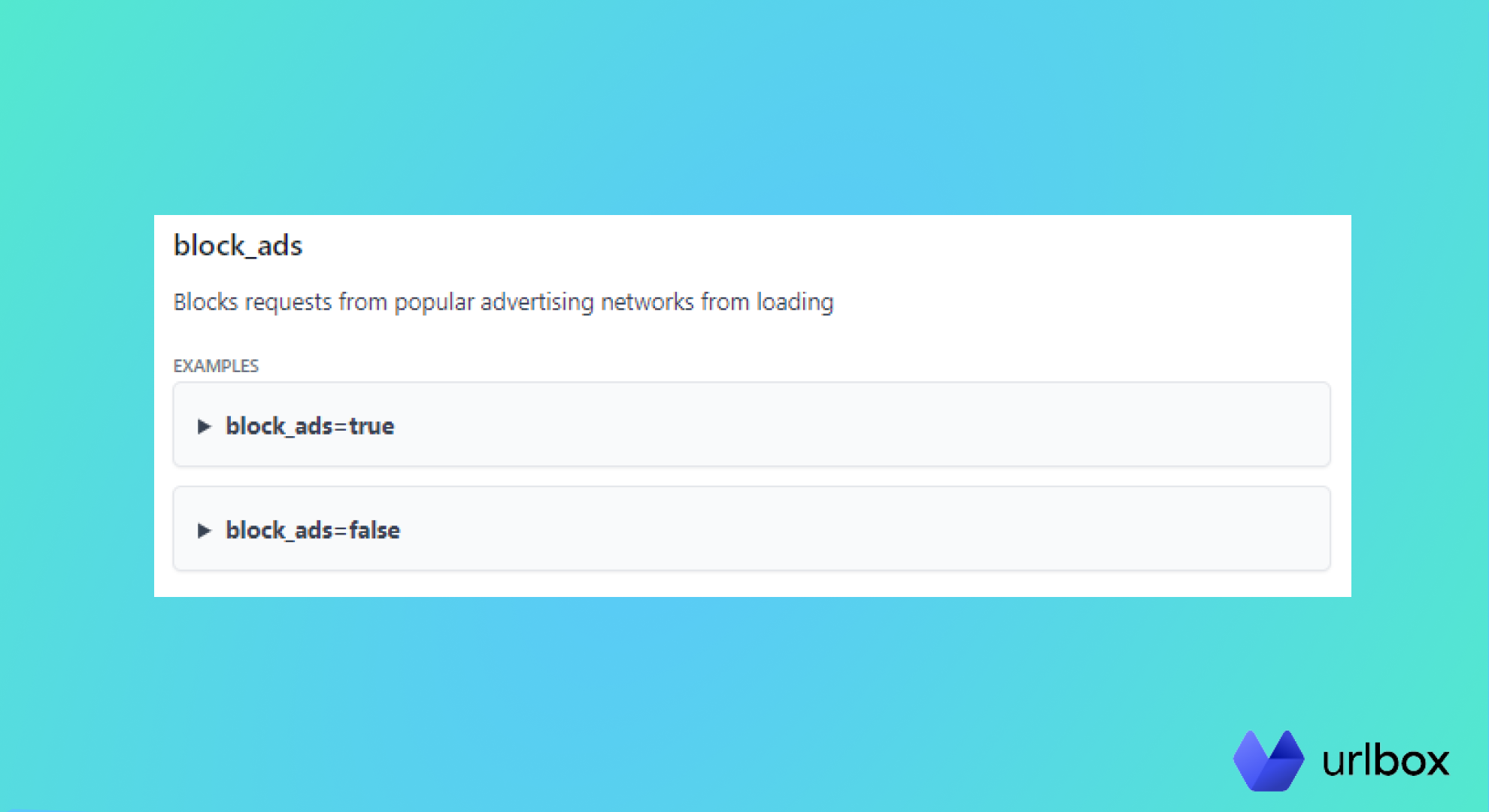
Have you ever been scrolling through your website and realized that the scrolling is more like watching a slideshow than actually being able to read anything?
This is because ads and images on many sites are loaded asynchronously with the rest of the content, making for a terrible user experience.
This often happens when viewing your website on a mobile device or tablet.
Urlbox solves this problem by allowing you to block requests from popular advertising networks from loading when generating your screenshot. Urlbox automatically blocks known advertising network URLs while leaving other image requests alone.
2. Bypass Captchas
Whether submitting a request or just browsing a website, we all had to enter a CAPTCHA code at some point—that's the series of letters and numbers that websites show to prove that you're a human being.
But what if there was a tool that automatically entered these codes for you?
As it turns out, there is—Urlbox makes it easy to bypass any CAPTCHAs on your website screenshots with just one click. Urlbox will automatically attempt to solve and bypass any CAPTCHAs that are shown before generating your website screenshots.
3. Click Accept
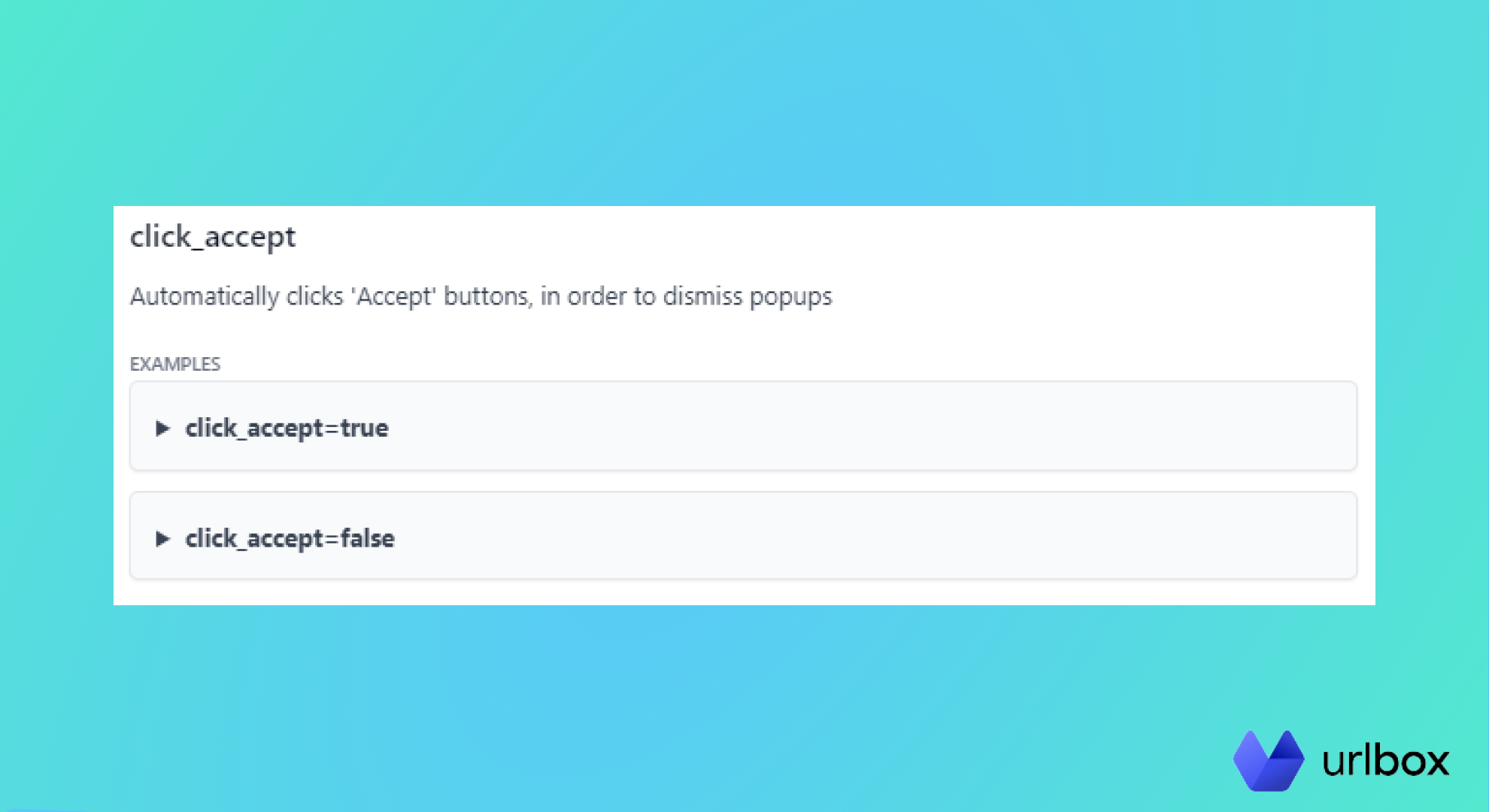
Have you ever found yourself staring at a cookie banner, wondering what the point was?
Why are you supposed to "accept" or "decline" these things? You may not be sure what's happening, but it's very likely that the way your browser is configured, your computer will remember to show it every time whenever you visit a site with a cookie banner.
To make your screenshots clean and clutter-free, Urlbox can automatically dismiss the cookie banners on any site you're using it on.
How to capture screenshots with Urlbox
The GET API is the quickest way to get started with Urlbox. It's perfect for one-off requests where you need an image immediately. With this API, you can picture the request as a box you're willing to wait for before continuing (your script won't do anything else until it's processed).
If you are making many synchronous requests, you should consider using the asynchronous API to avoid timeouts.
Note: Urlbox is our product. We’re proud to be a premium provider of website screenshots,and we take pride in our excellent customer support. Transform the way you generate website screenshots and try Urlbox here.
2.Screenshotlayer
With Screenshotlayer, screenshots are generated through the Screenshotlayer API, which allows for instant delivery of high-resolution images through a simple REST API interface.
Screenshotlayer is particularly interested in ensuring that its API is supported with enough bandwidth for any use case. They want it to be scalable, extensible, and fast - and they want users to take advantage of these qualities without worrying about them.
In addition to instant delivery and programmatic control, Screenshotlayer is blazingly fast—it takes just seconds for screenshots to be generated and delivered, no matter the file format. This speed is accomplished by leveraging Amazon Web Services (AWS) and other cloud services such as S3 and CloudFront. And because Screenshotlayer leverages AWS, costs are predictable—there are no upfront fees or long-term contracts—and you have the option of paying only for what you use.
3. Stilio
Stilio is a free tool that lets you convert any website to a jpeg image. You can then save the jpeg, upload it to your computer, and send images directly through email.
Stillio is a fully customizable web-scraping tool that can be set to make a website screenshot at any desired frequency. This program can automatically capture screenshots of your favorite websites as they change or as often as you please.
Here's how Stilio can help:
-
You can start with a free trial account to see if Stilio is a good fit
-
You can be notified when any of the sites you're tracking changes, so you'll never have to worry about missing out on a broken link again. This can be done through email or your RSS feed
-
The setup process is straightforward just enter in your domain name, how often you want it checked for updates, and whether you want it sent through email or RSS
-
You can also create lists for easy management--for example, if you want to keep track of several websites at once.
4. HTML2Canvas
This one is a bit different from the others on our list. It’s an open-source library that is free to use, and it has some cool features. However, it’s not a standalone tool and requires coding knowledge. So this section won’t be for everyone here today. If you are a developer or want to learn web development, read on!
HTML2Canvas is one of the best HTML to PNG converters you can find for web developers on GitHub. Amongst its many good qualities, it’s fast enough to capture pages with lots of unique content without slowing down your page or taking too long to render images (as long as your computer isn’t old).
5. URL2PNG
URL2PNG is a hosted solution for taking high-resolution screenshots of web pages. It has a simple API that lets you take a screenshot of any URL, which can be helpful for many purposes:
-
Publishing live screenshots of web pages in your blog or website
-
Creating mockups of web pages without having to open them up in Photoshop
-
Include a thumbnail preview of web pages on your site, just like Google does with their search results and Google Image Search.
How to convert HTML to PNG using Python?
You can convert HTML to PNG using Python by picking a tool that's designed for exactly that task. Python is a popular programming language, and it's great for quickly processing HTML into pictures. There are several options at your disposal, and each of them works with the same steps:
-
Install the Python Imaging Library (PIL)
-
Use PIL’s ImageGrab module to grab the screen's contents or any window.
-
Use PIL’s Image module to save the image to a file.
Here’s how to generate website screenshots using Python.
How to choose the right HTML to PNG converter
Choosing the best HTML to PNG converter is important because it dictates the quality of your output and how fast you can scale. When thinking about what kind of tool you need, it helps to break down your requirements into three key components:
-
How easy is it to integrate into my application or workflow? How much engineering effort do I need to put behind this?
-
What is the quality of the output? Is it high enough that no one would be able to tell that this page was rendered automatically?
-
How fast is this thing? Can it keep up with my traffic or speed requirements? Does it support concurrent requests?
The answers to these questions will help you find a tool that's powerful enough for your needs.
When choosing an HTML to PNG Converter, you should look for features like:
-
Choice of image formats. Some converters will allow you to output in various formats besides PNG, including PDF, JPG, and GIF.
-
API or downloadable tool. An API (Application Programming Interface) is a web service that converts HTML to an image. A downloadable tool is a program that runs locally on your computer (also known as "offline") and converts HTML content into an image.
-
Ability to select from different browsers. Suppose you use multiple browsers such as Chrome, Firefox, Edge, or Internet Explorer. In that case, it's helpful if your converter allows you to convert the same HTML for different browsers simultaneously with one request. This helps you compare how other browsers render the same content so you can find issues before your clients do!
See if Urlbox is the right HTML to PNG converter for you
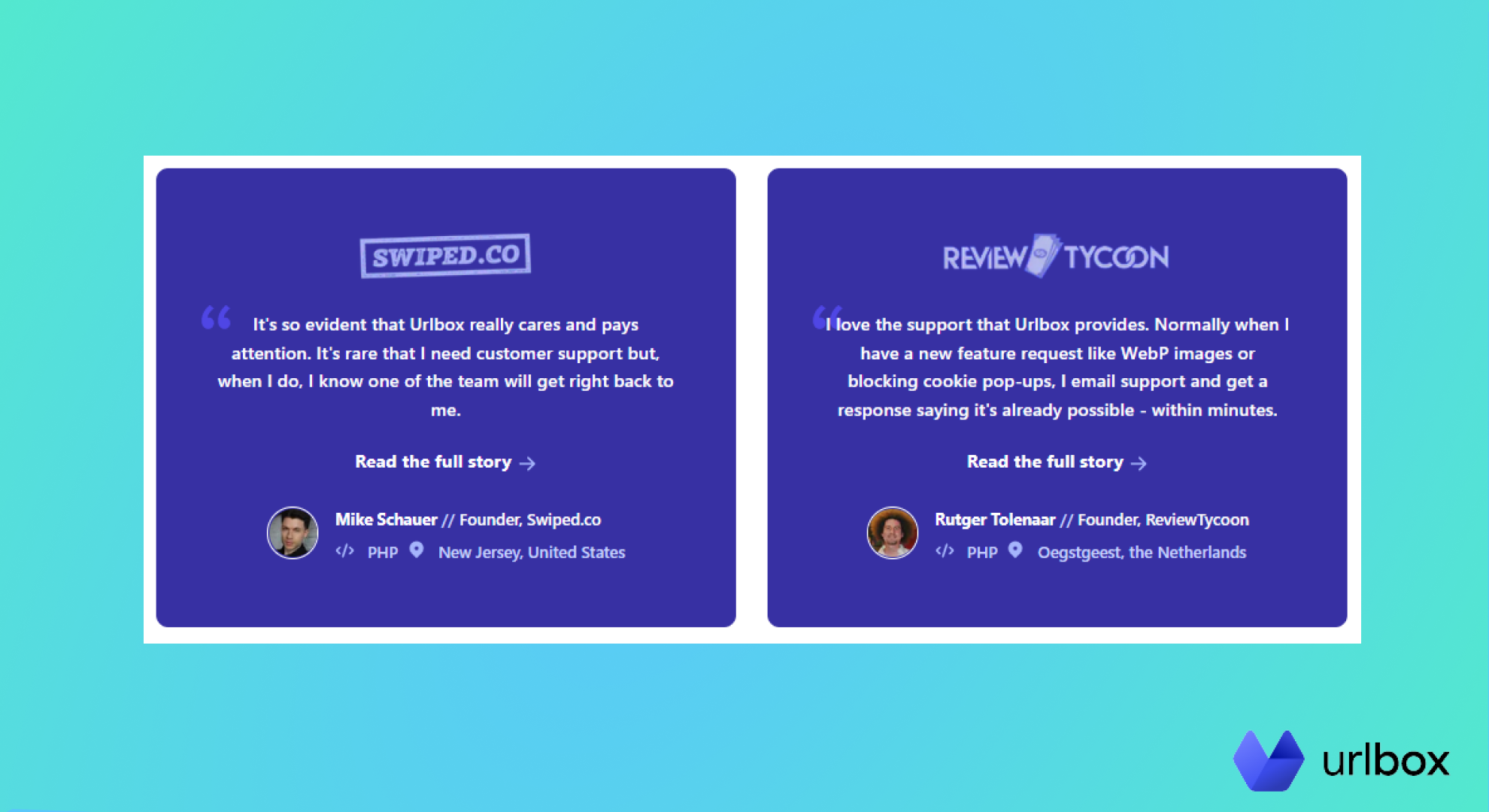
Urlbox should be your go-to HTML to image converter tool if you’re looking for:
-
customizable resolution, viewport, and user agent
-
rendering of interactive content
-
support for JavaScript, cookies, authentication, and headers
-
ability to render hidden content
-
ability to render content with flashing, blinking, or hover effects.
Urlbox also has robust API documentation and support for proxies, so you can start generating website screenshots right away. Learn more here and try it free.